| Home |
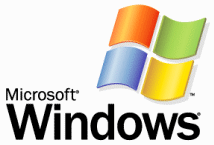 |
|

|
Introduction |
| When you use the Microsoft Windows operating system, you can save time and reduce repetitive strain injuries by using keyboard shortcuts for tasks that usually require several mouse-clicks. Many of these shortcuts also work in Windows-based programs, such as Microsoft Word or Excel. |
|
Terminology |
|
Clipboard This is a temporary memory location where Windows saves information during Copy or Paste operations. Newer versions of Windows allow the user to have more than one clipboard open at the same time. Click / Left Click Drag And Drop Right Click Select |
|
Individual Shortcut Keys |
|
Escape (Esc) Closes an open pop-up window or pull-down menu. F1 Key F2 Key F3 Key F4 Key F5 Key Print Screen Ctrl (Control) and Alt(ernate) Keys Windows Key Applications Key |
|
Window Key Combinations |
|
To activate these shortcuts, hold down the Windows key,
press the other key (or keys) once, then release all keys.
Windows-C Windows-E Windows-F Windows-M Windows-R Windows-F1 Windows-Tab Windows-Break |
|
Control Key Combinations |
|
To activate these shortcuts, hold down the Control (Cntl)
key, press the other key (or keys) once, then release all keys.
Control-A Control-C Control-F Control-O Control-P Control-V Control-X Control-Y Control-Z Control-Click Control-Escape Control-Alt-Delete Control-Drag Control-Shift-Drag |
|
Alt Key Combinations |
|
To activate these shortcuts, hold down the Alternate (Alt)
key, press the other key (or keys) once, then release all keys.
Alt-F4 Alt-Print Screen Alt -Tab Alt-Enter |
|
Shift Key Combinations |
|
To activate these shortcuts, hold down the Shift key, press
the other key (or keys) once, then release all keys.
Shift-Click Shift-Windows-M Shift-Delete |
Networking Device || KeyBoard Shortcuts || MS Word || MS Excel || MS Access || Powerpoint || Networking || XP TIPS || MS 98 TIPS
|
Copyright © 2000 - 2005 sourabhvikas. All rights reserved Worldwide. |
|
Feedback || Disclaimer || Privacy Policy |